Duplicacy backup to Google Drive with Service Account
What is this about
Duplicacy supports the Google Drive backend allowing to utilize storage at the Google Drive account including G-Suite/Google Workspace).
The existing mechanism described in the duplicacy documentation works, but suffers from several drawbacks:
- Duplicacy-owned Google project is used to create login credentials, shared by all users.
- The OAUTH credentials need to be renewed periodically requiring duplicacy.com to be reachable and available.
- The duplicacy datastore sticks in the user’s Drive as a sore thumb, polluting recently changed files list with opaque chunk data.
We can avoid drawbacks 1-2 by providing duplicacy with credentials to a service account created in our own project with permissions to impersonate the specific user.
Drawback 3 can be avoided by using drive.appdata instead of drive or drive.file scope to store the duplicacy datastore thus limiting exposure of the user’s Drive folder and avoiding polluting the latter with the former.
TLDR
- Create Project on https://console.cloud.google.com.
- Enable Google Drive API.
- Configure Internal OAUTH with
https://www.googleapis.com/auth/drive.appdatascope (ordriveordrive.fileto place the datastore intoMy Drivefolder). - Create Service Account, enable Domain-Wide Delegation, and export JSON with credentials.
- Add
subjectkey to the downloaded JSON pointing to the user to impersonate. - Add
scopekey pointing to the chosen scope (can be omitted fordrivescope) - On https://admin.google.com under Security, API Controls, Domain-wide Delegation add created API client with the same scope as in step 3 above.
- Modify duplicacy code to honor
subjectandscopefields in the token file, until the change makes it to the release.
Walkthrough
Preparing Service Account
- Log in to https://console.cloud.google.com and click the drop-down, between words “Google Cloud Platform” and “Search products and resources” up top. Select your organization in the dropdown list if it is not yet selected and click
NEW PROJECT: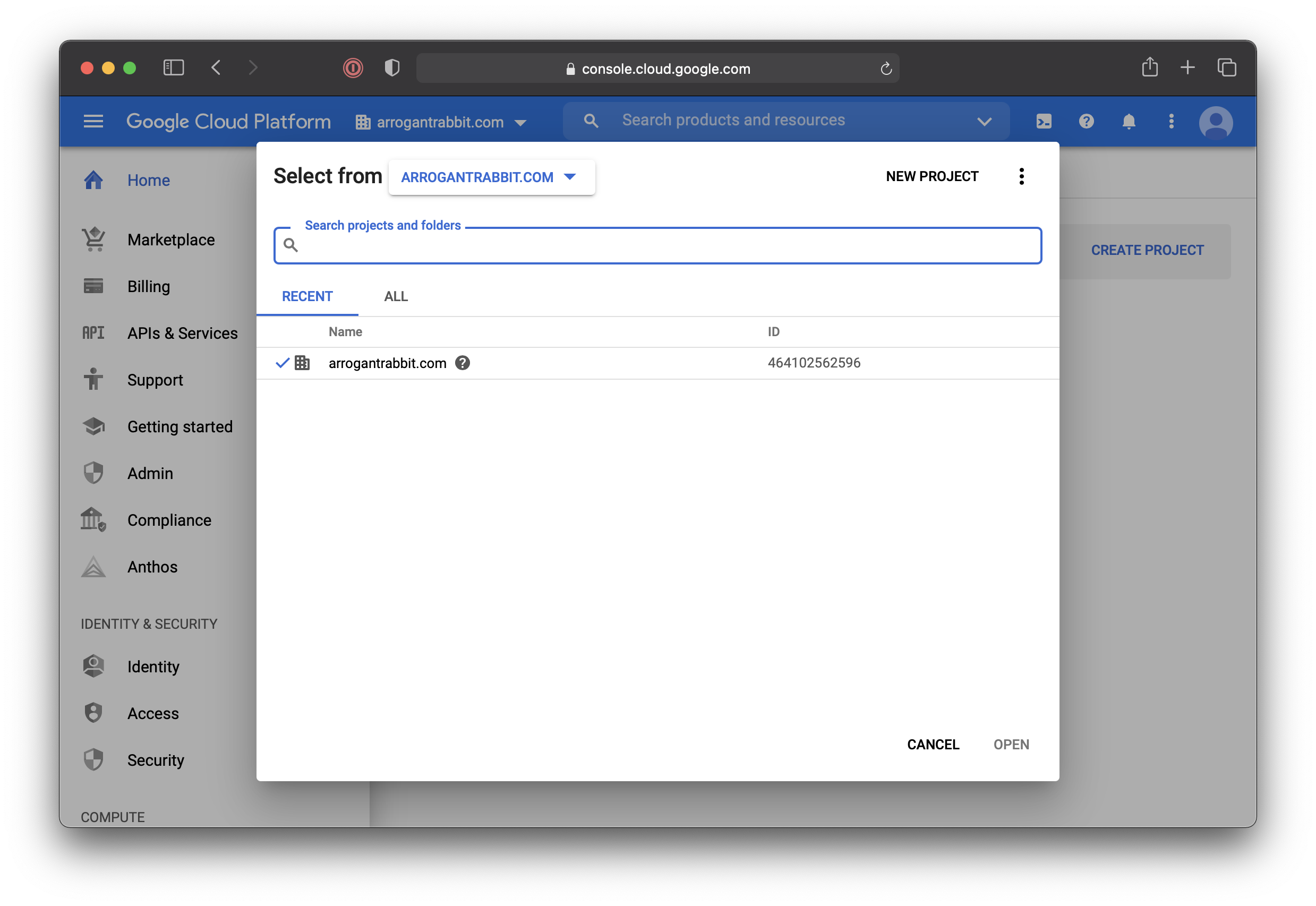
- Give the project a name. We’ll call it
Duplicacy-App. ClickCREATE: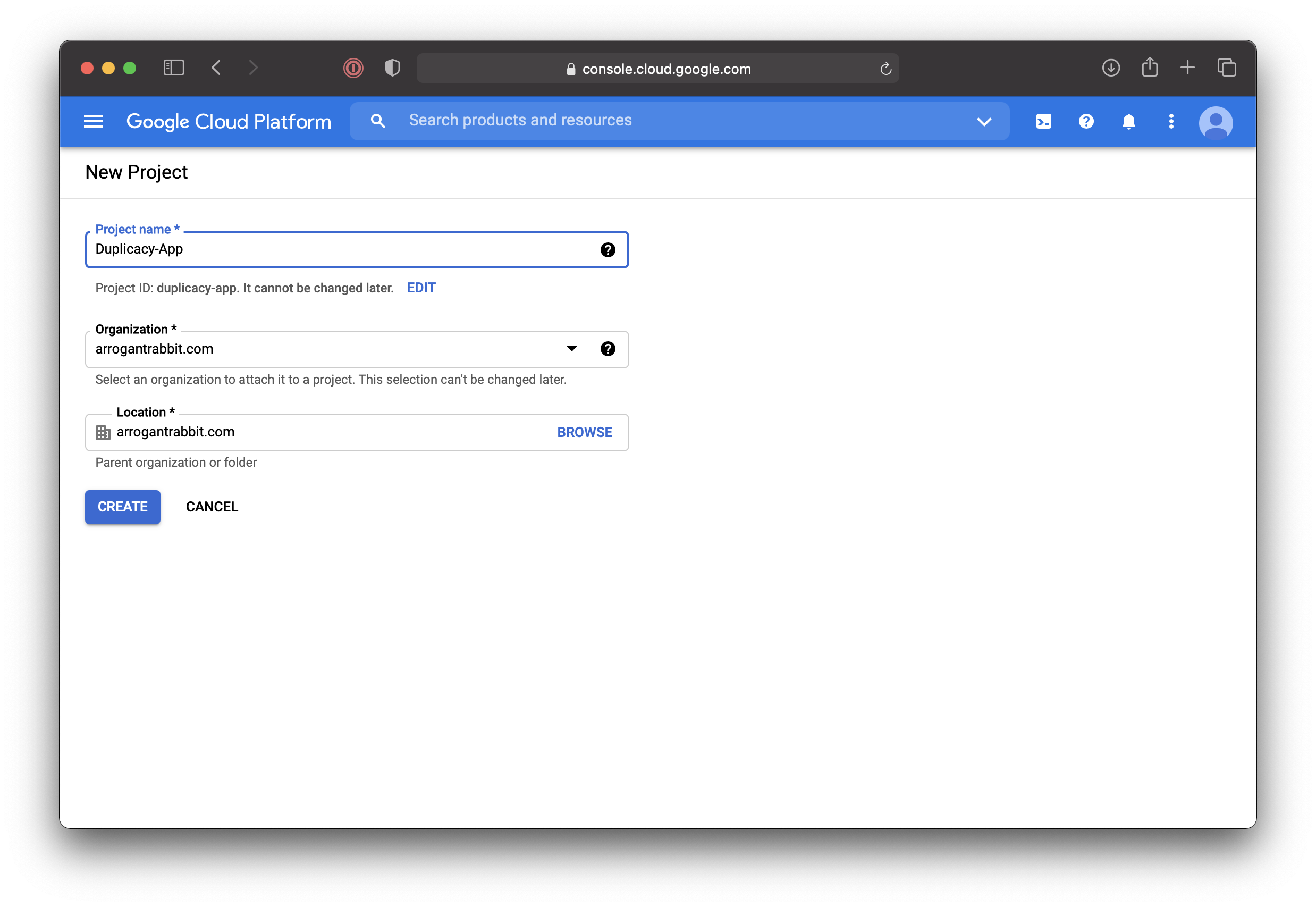
- If the newly created project is not selected in the drop-down box up top – select it. If needed - click Hamburger Menu, “API & Services”, to end up on this screen:
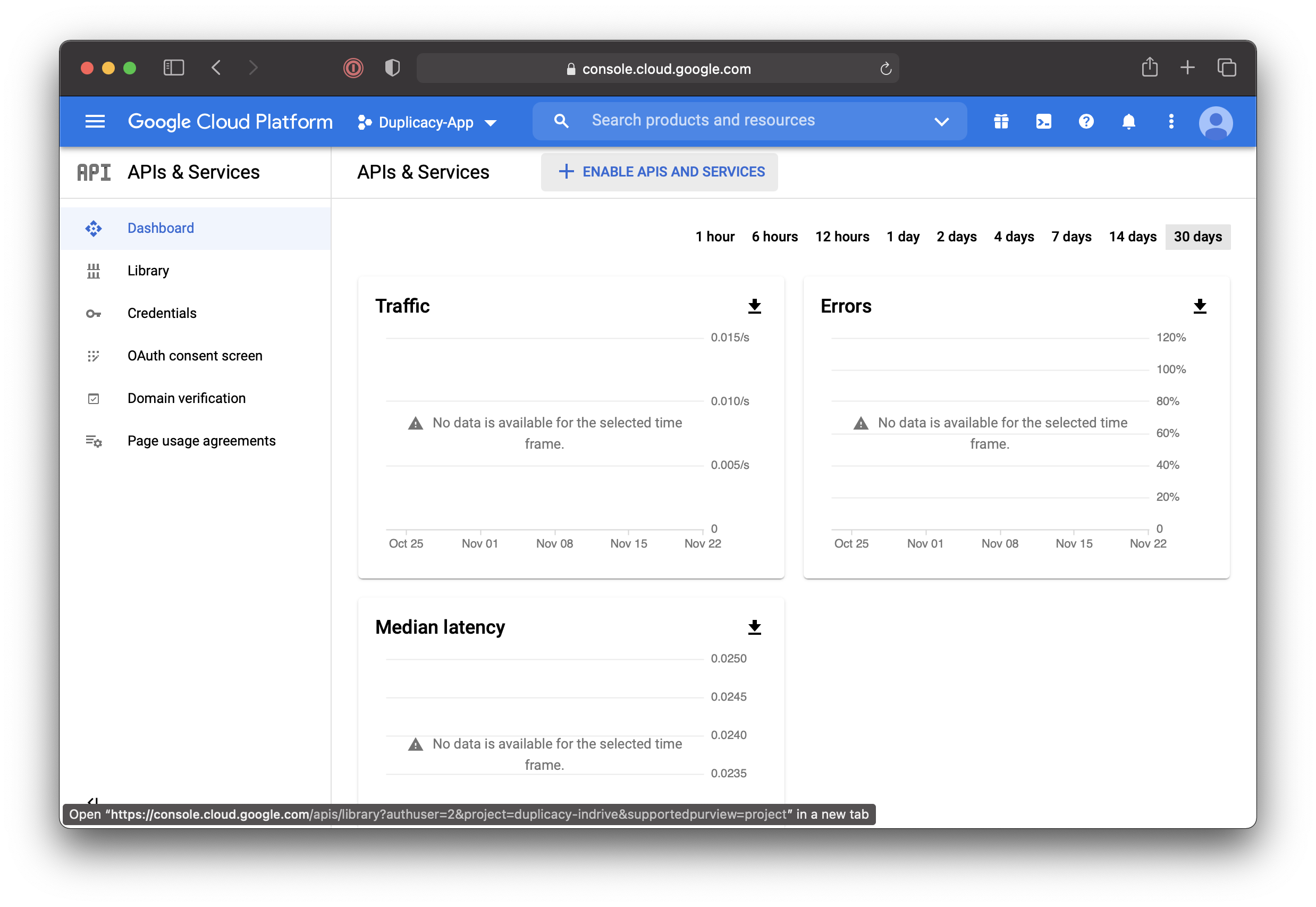
- Click
ENABLE APIS AND SERVICES: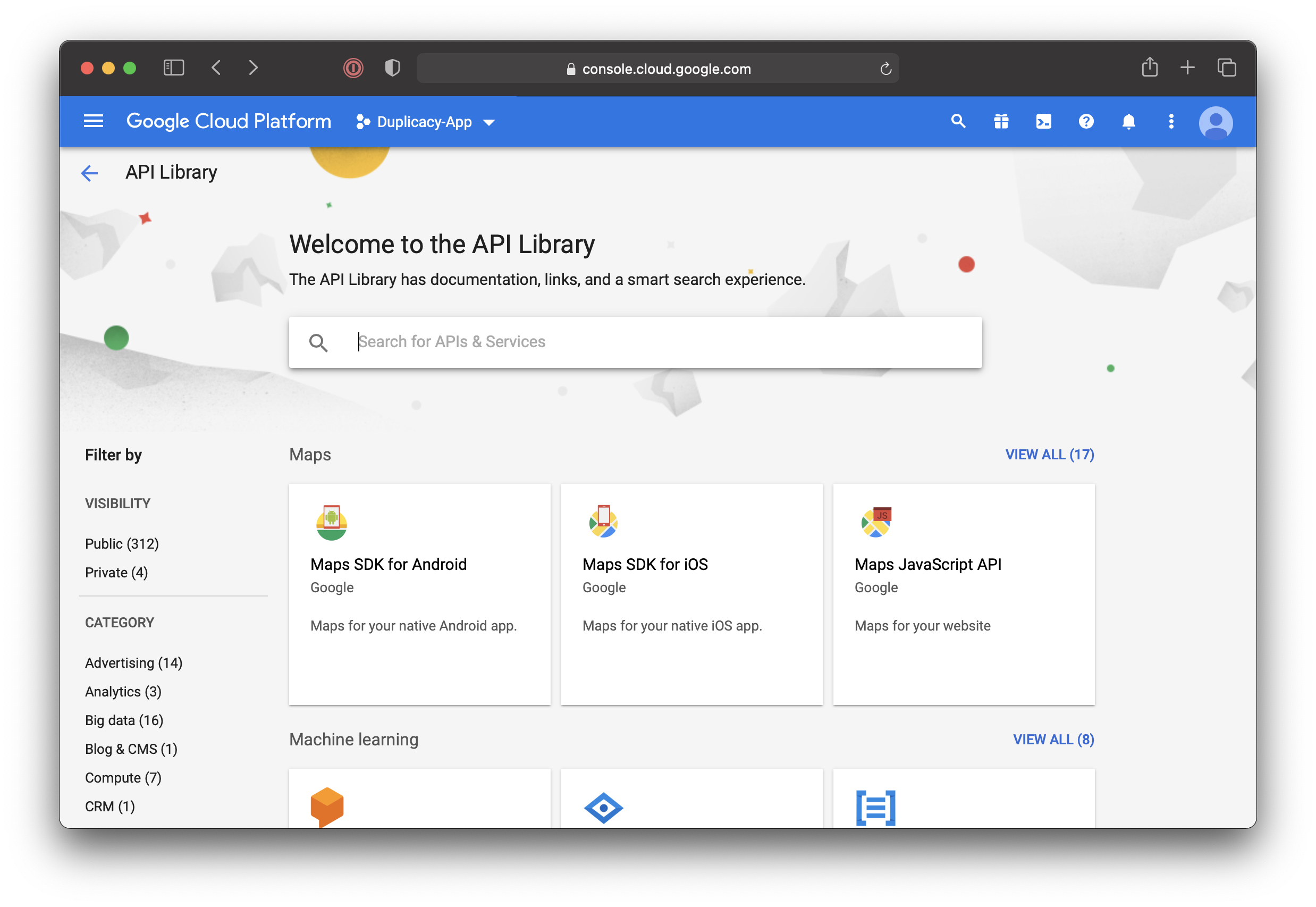
- Search for “Google Drive” and click on “Google Drive API”:
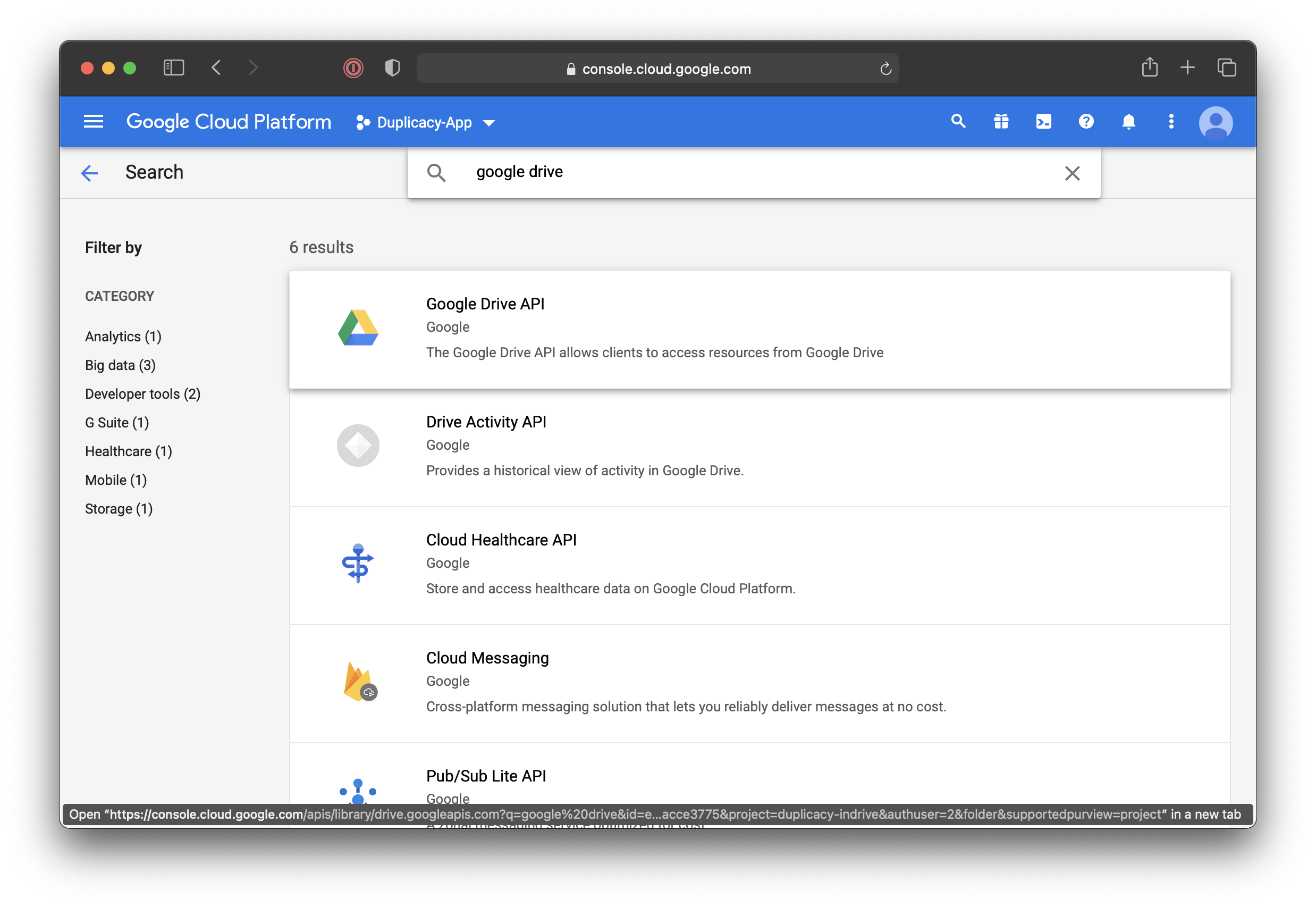
- Click
ENABLE: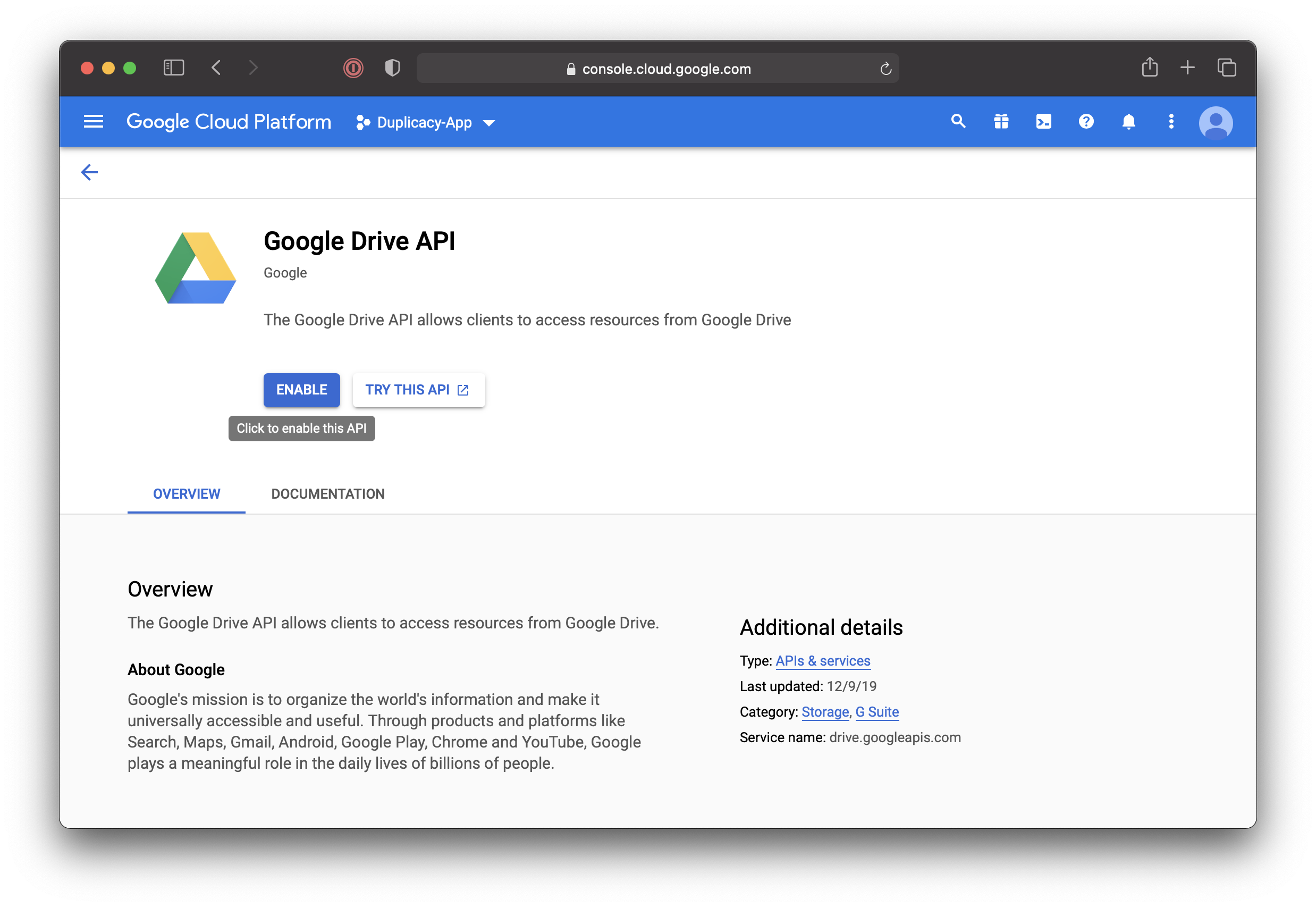
- Once API is enabled you will end up back on the project page. On the left, click “Credentials” (If you are lost, this is located under Hamburger Menu, under “API & Services”), and then
CONFIGURE CONSENT SCREEN.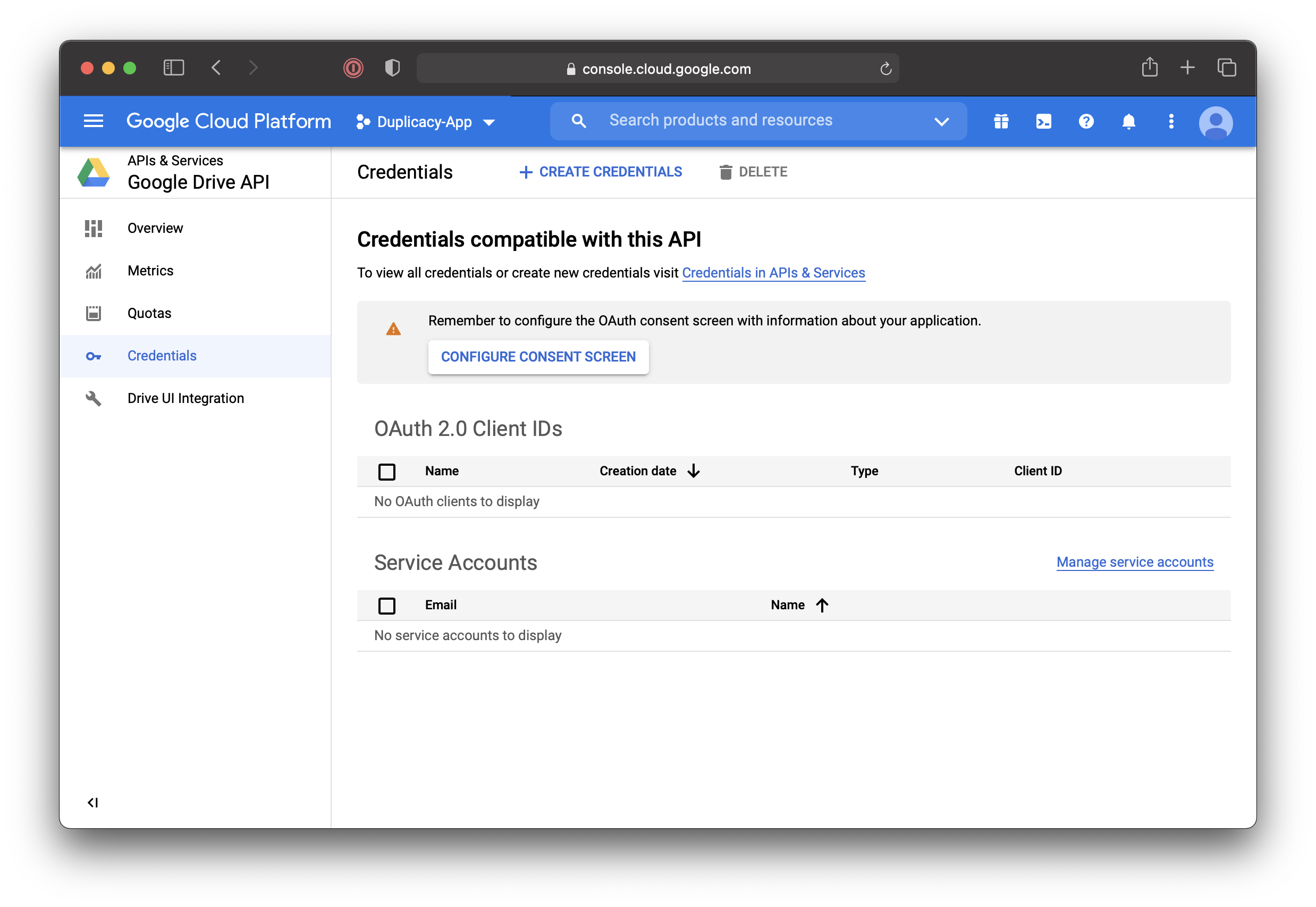
- Select “Internal” and click
CREATE: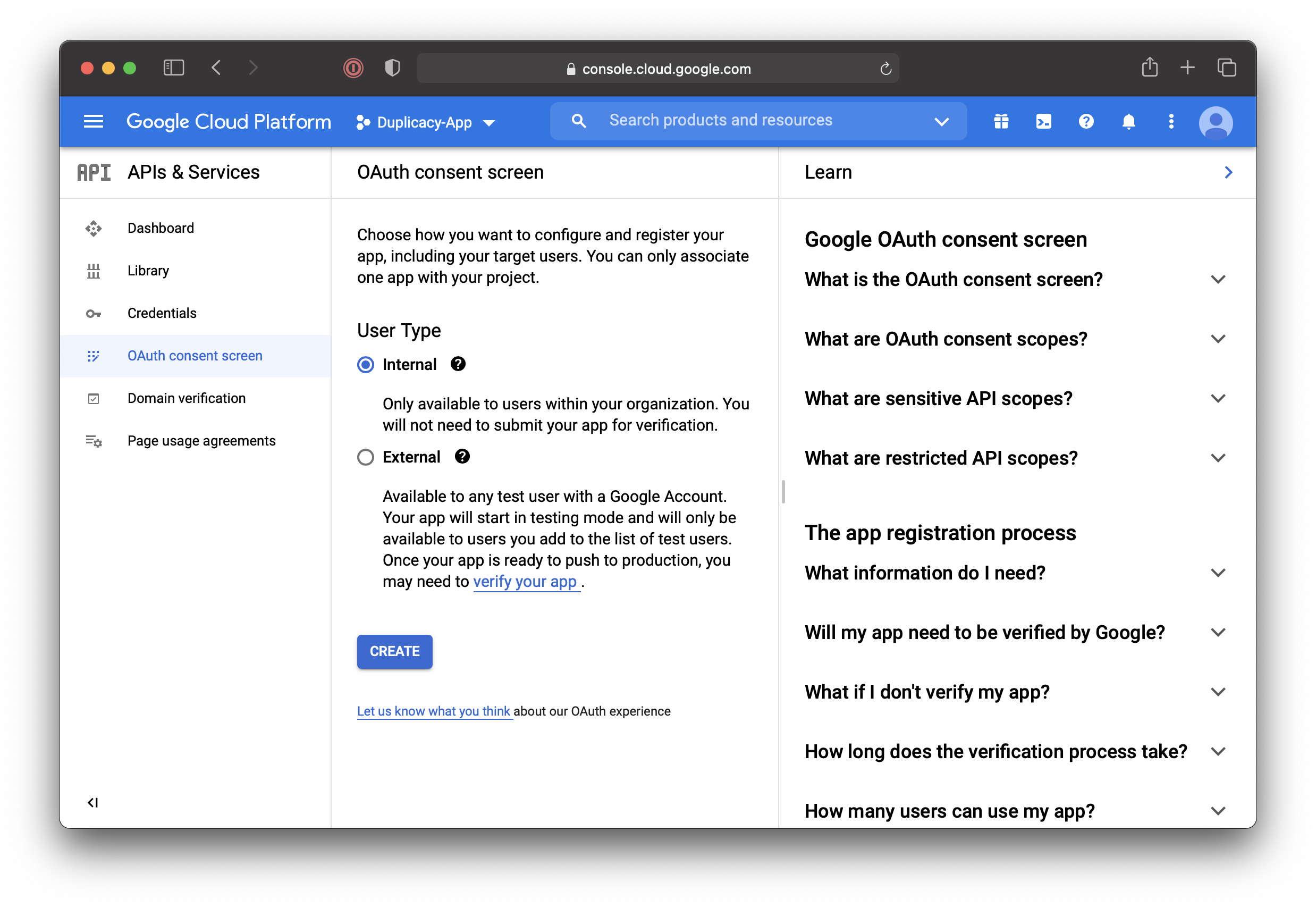
- Choose app name and user support email:
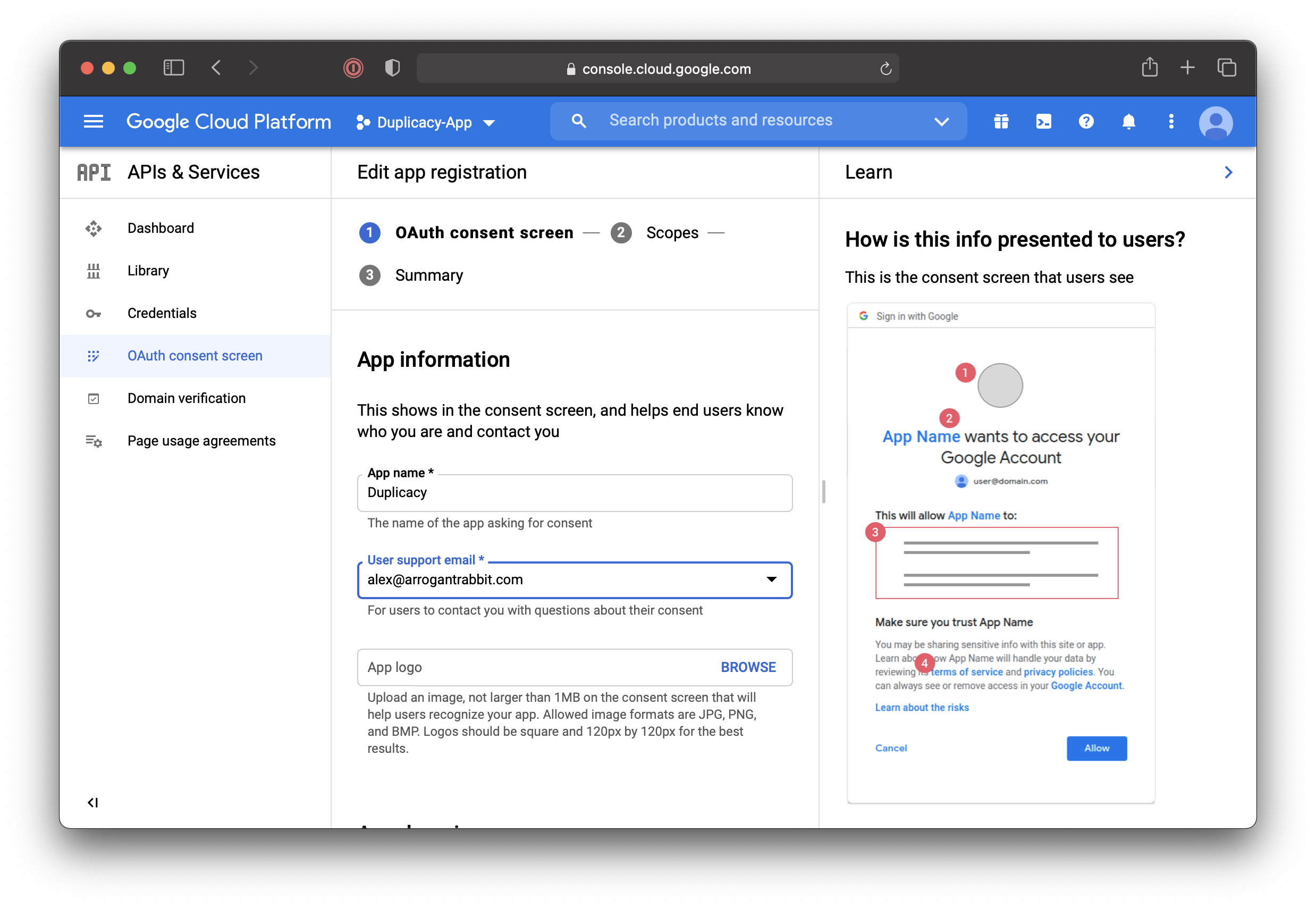
- Scroll down, add developer contact info, and click
SAVE AND CONTINUE: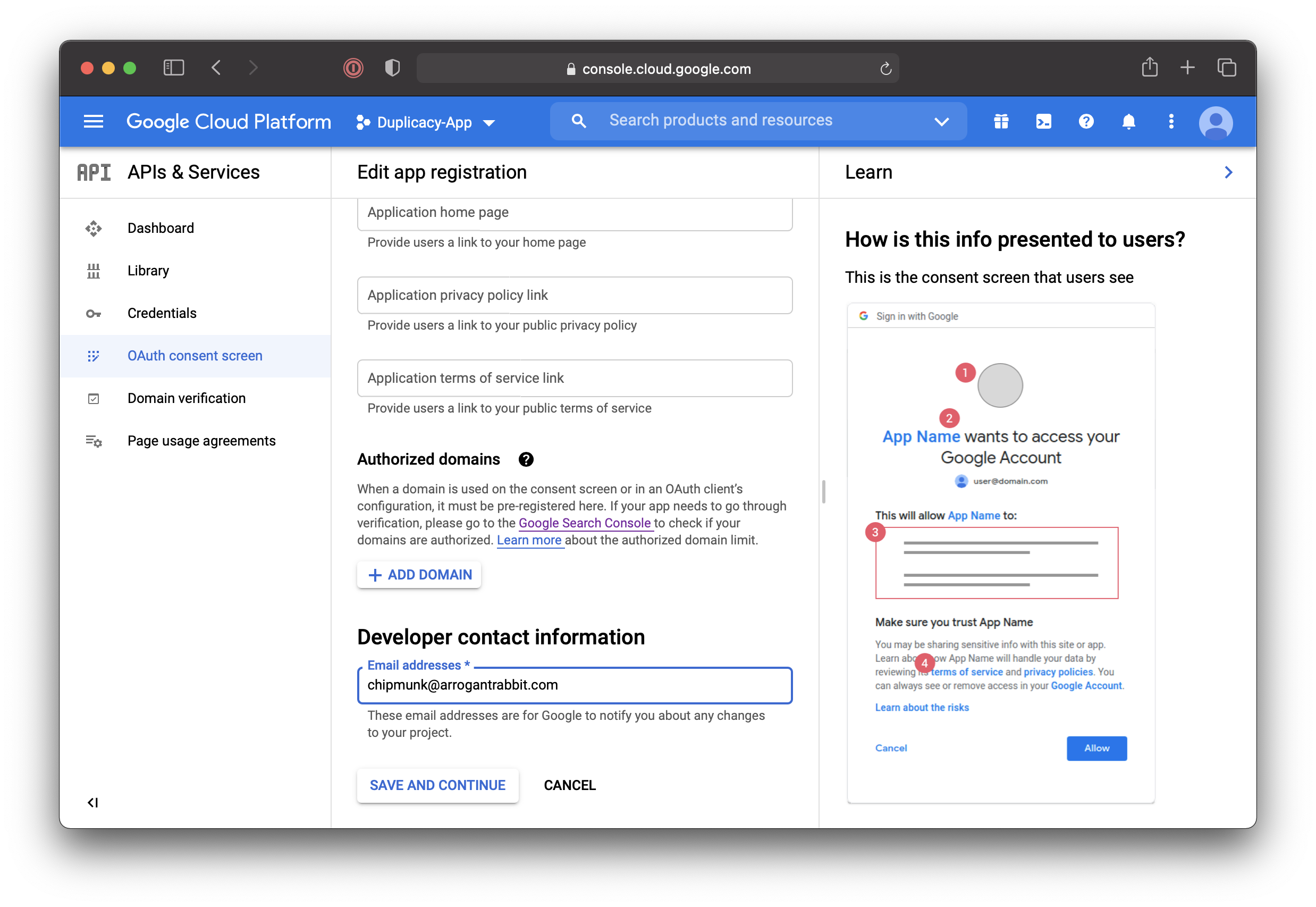
- This part is very important: this will define application access scope. Click on
ADD OR REMOVE SCOPES: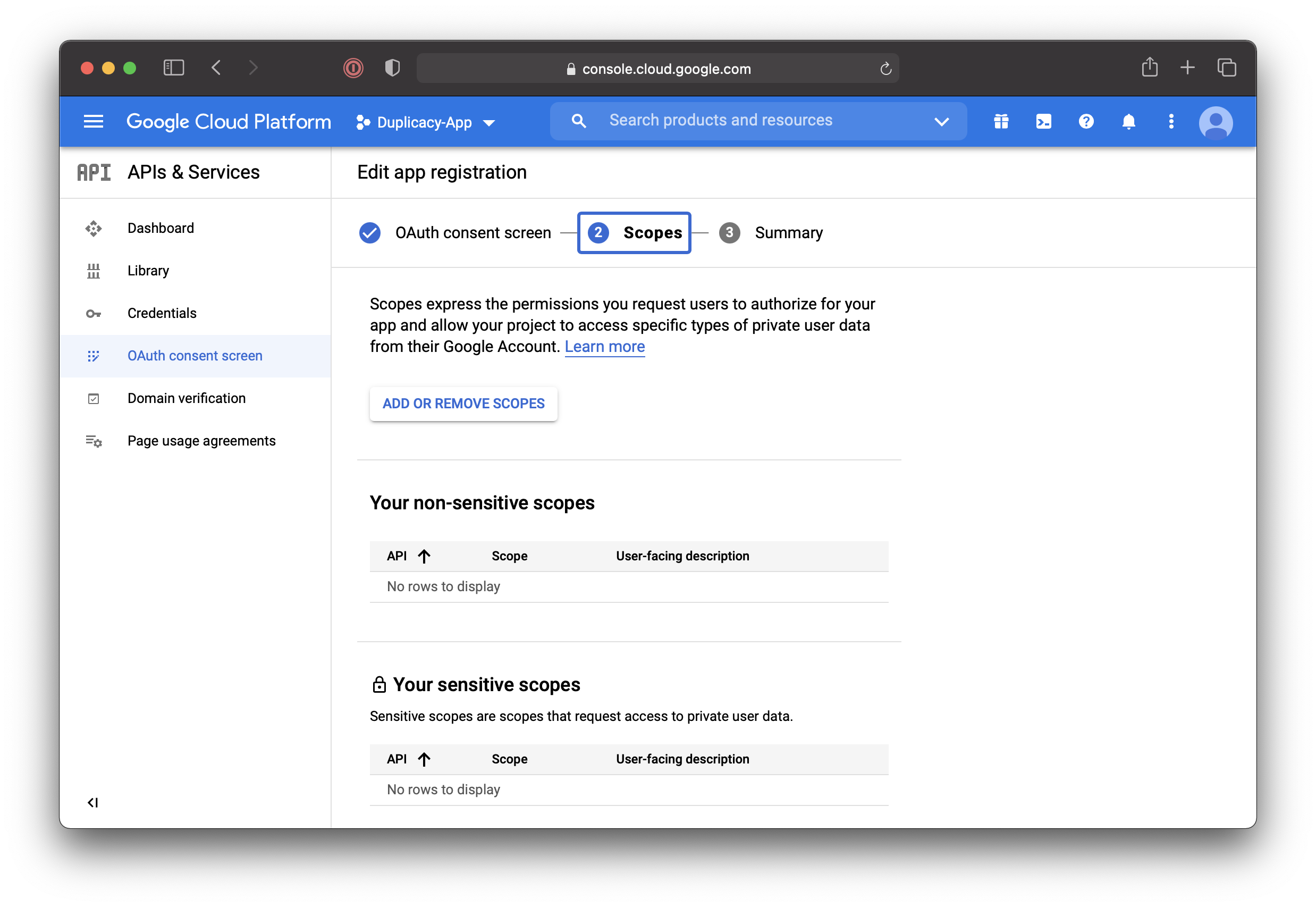
- The available scopes are described here.
- If you would like the datastore to be placed into the My Drive folder we need to grant access to
https://www.googleapis.com/auth/drivescope, which is full permission scope. Alternatively,drive.filecan be used. - For placing the datastore to the hidden app-data folder that only duplicacy can access, without giving it full access to the entire drive use
../auth/drive.appdatascope. Either click the checkbox next to the desired scope (../auth/drive.appdata) or paste the scope URL to “Manually add scopes” box. Then clickUPDATE: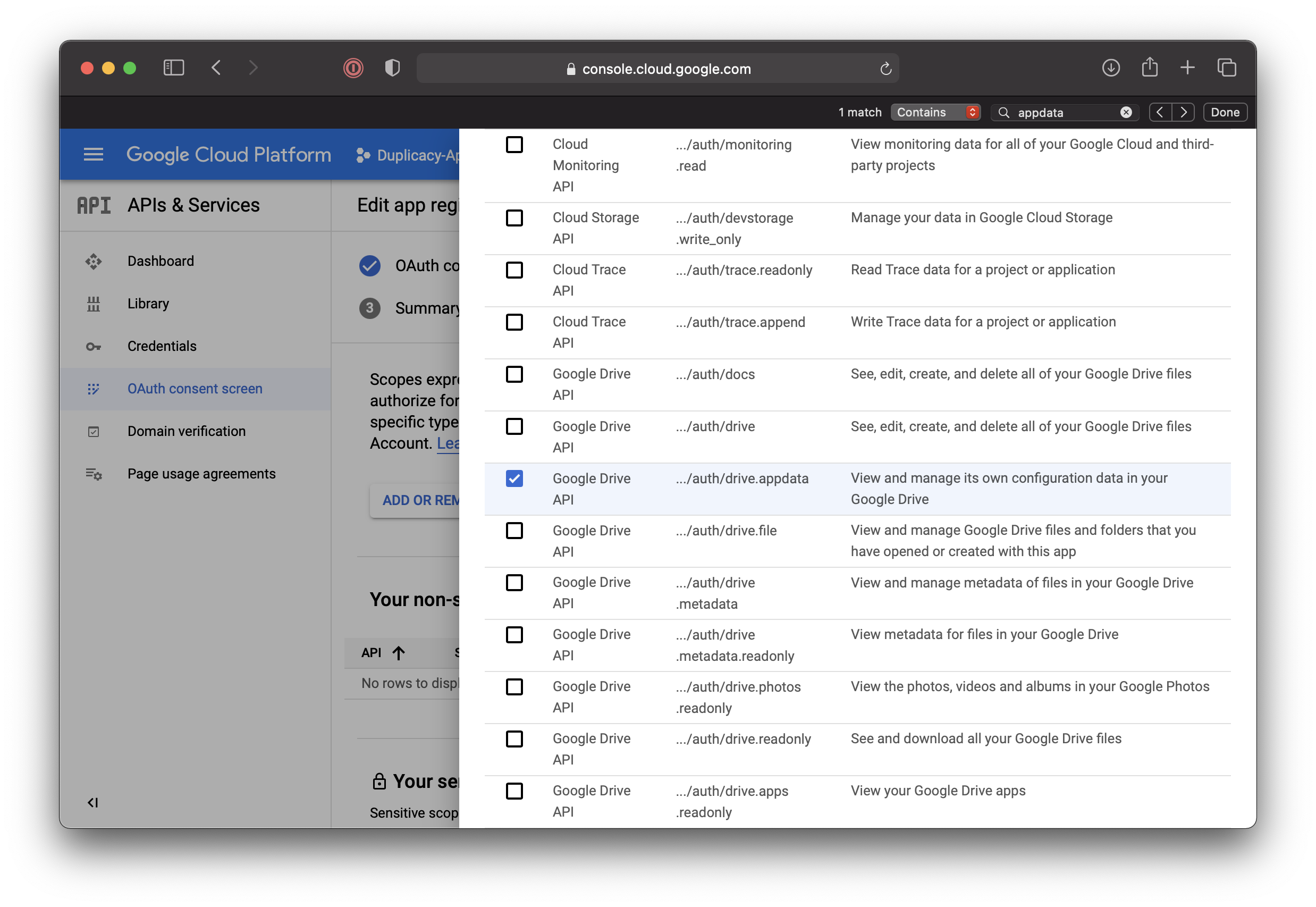
- If you would like the datastore to be placed into the My Drive folder we need to grant access to
- The scope would be added to the list of Non-Sensitive scope list. The
drivescope would have been added to the more restrictive sensitive scopes. Then clickSAVE AND CONTINUE: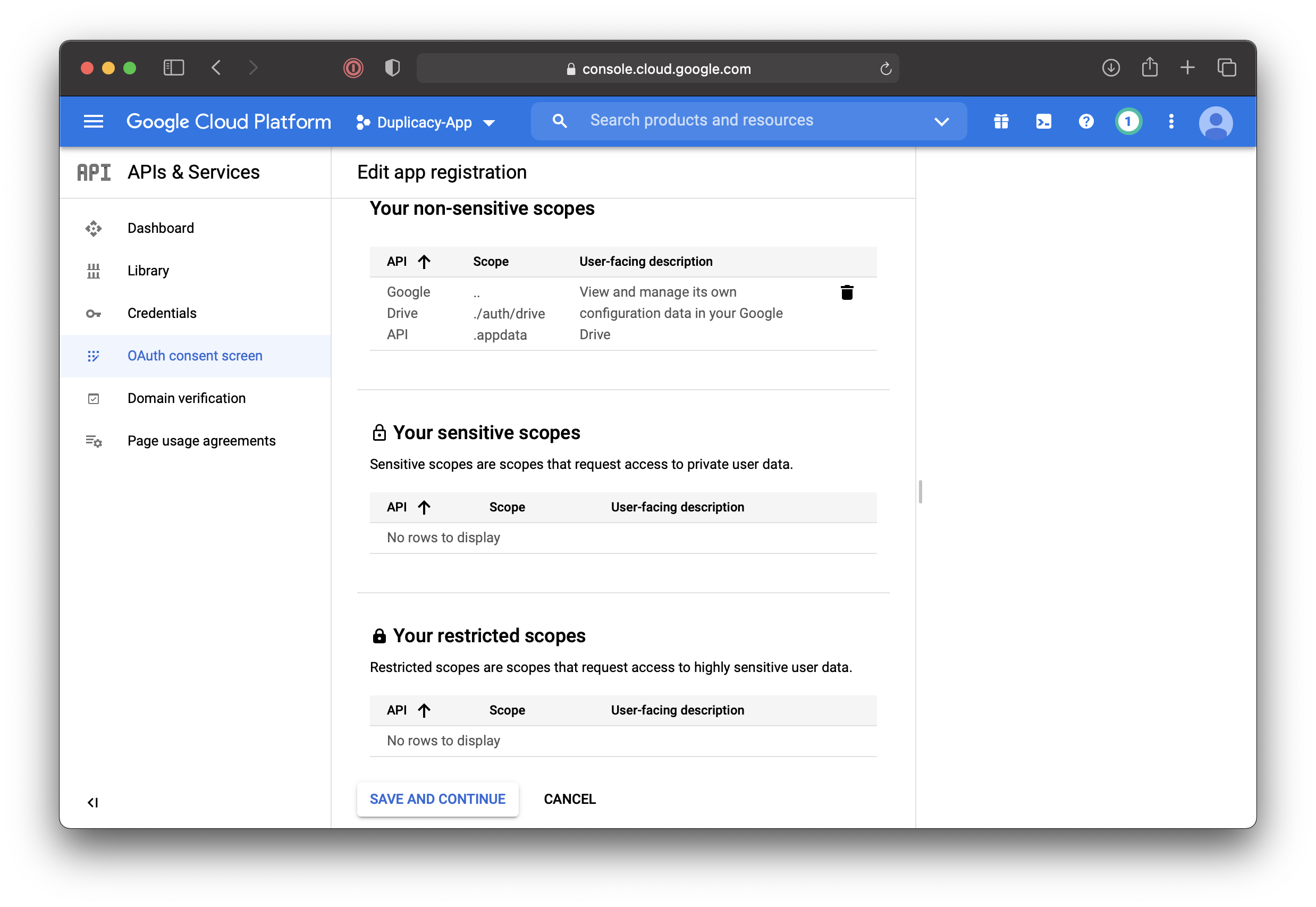
- Confirmation screen will be displayed in a little while. Go back to “API & Services”, “Credentials”, and click
+ CREATE CREDENTIALS. In the popup menu select “Service Account”: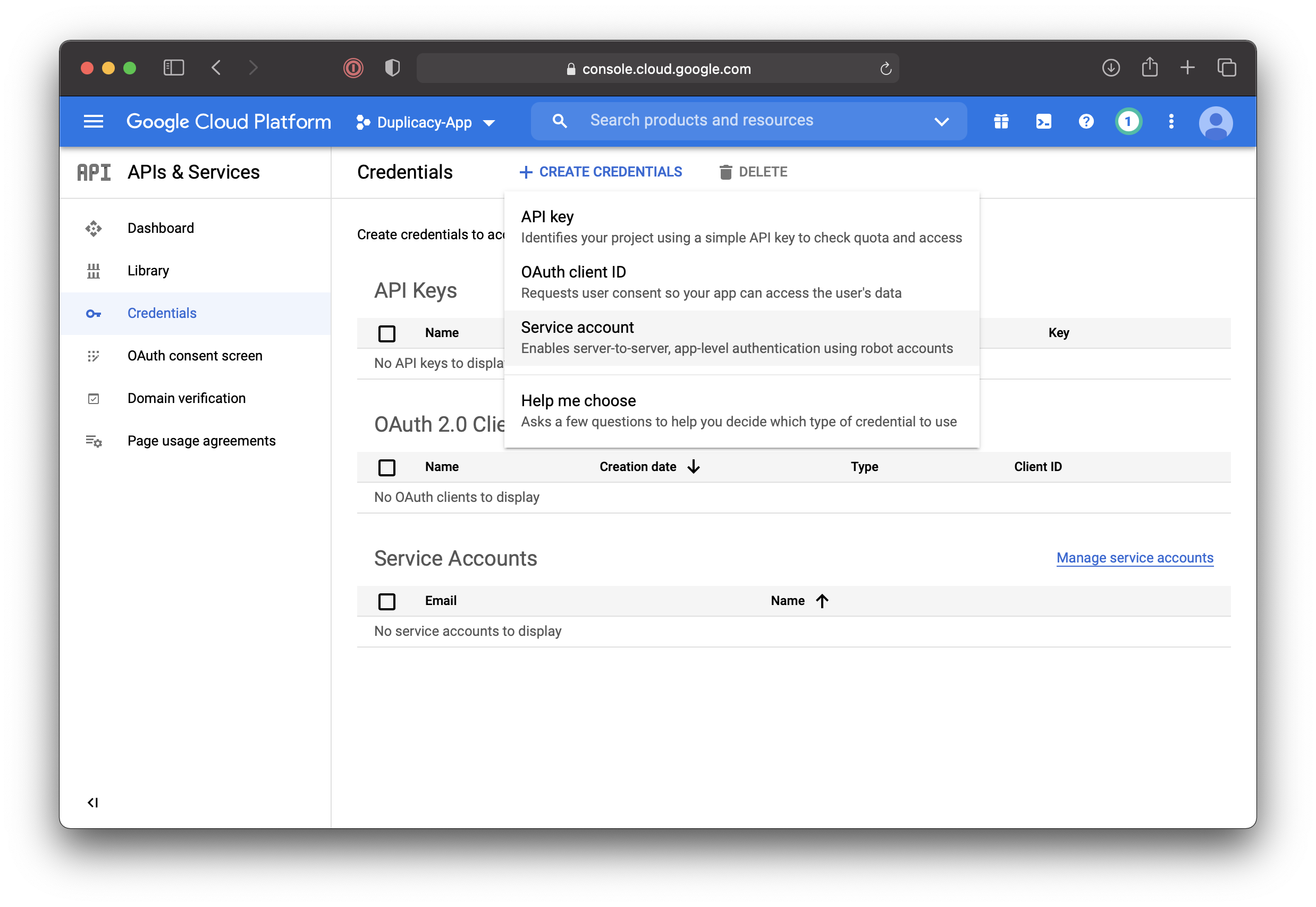
- Fill in service account details and click
CREATE: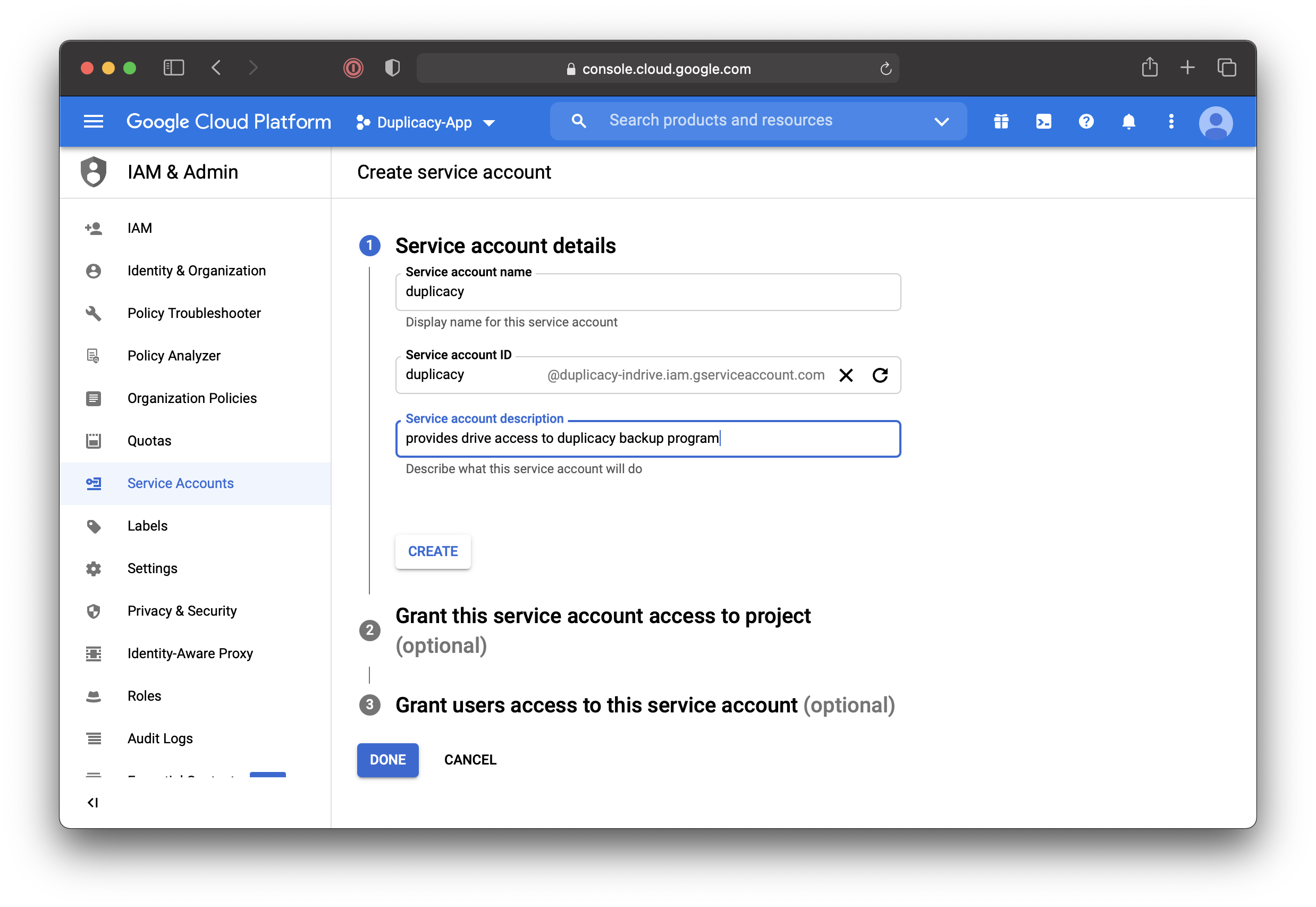
- On the next screen click
DONE: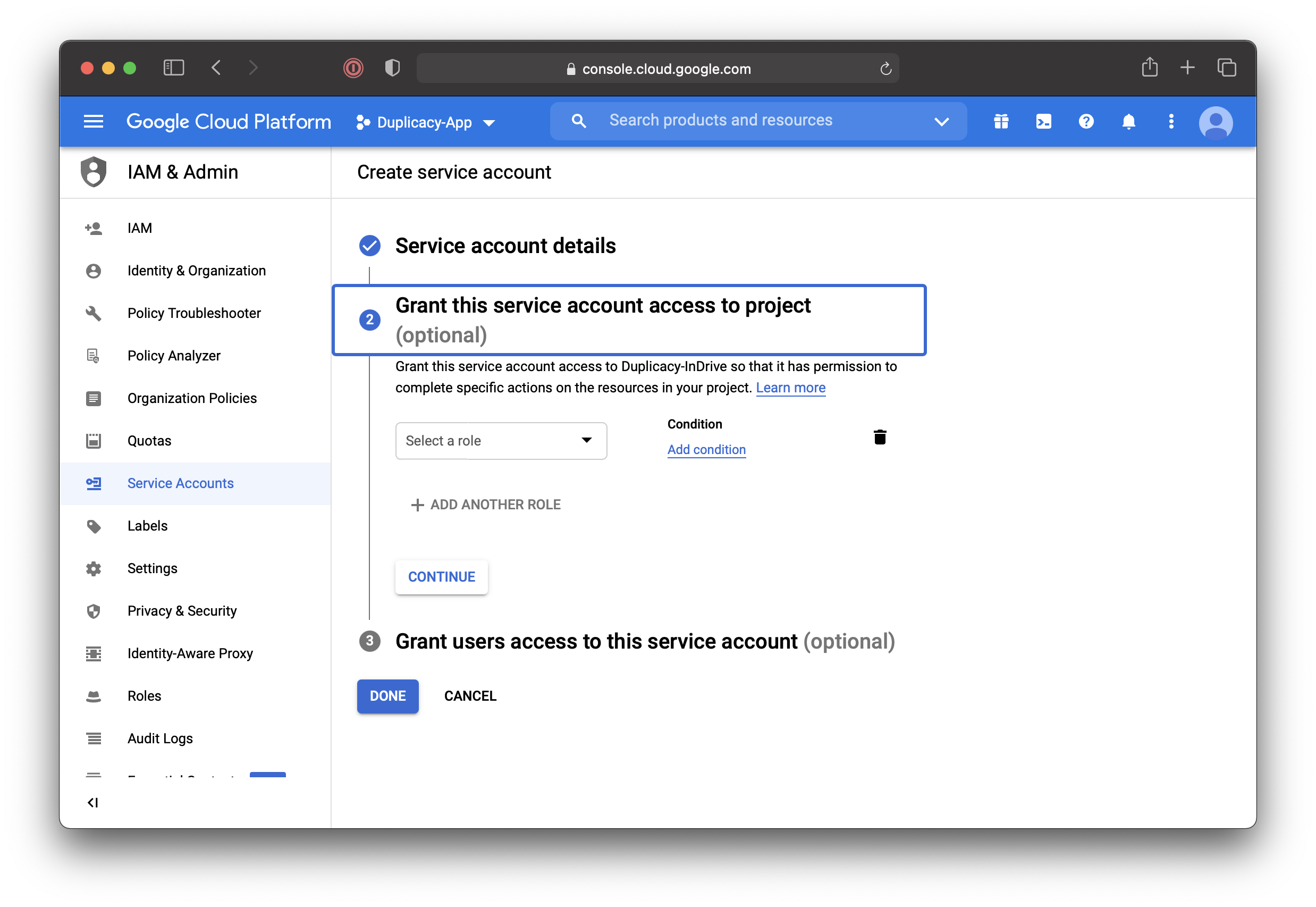
- Back on the “Credentials” page click on the pencil next to the service account we just created:
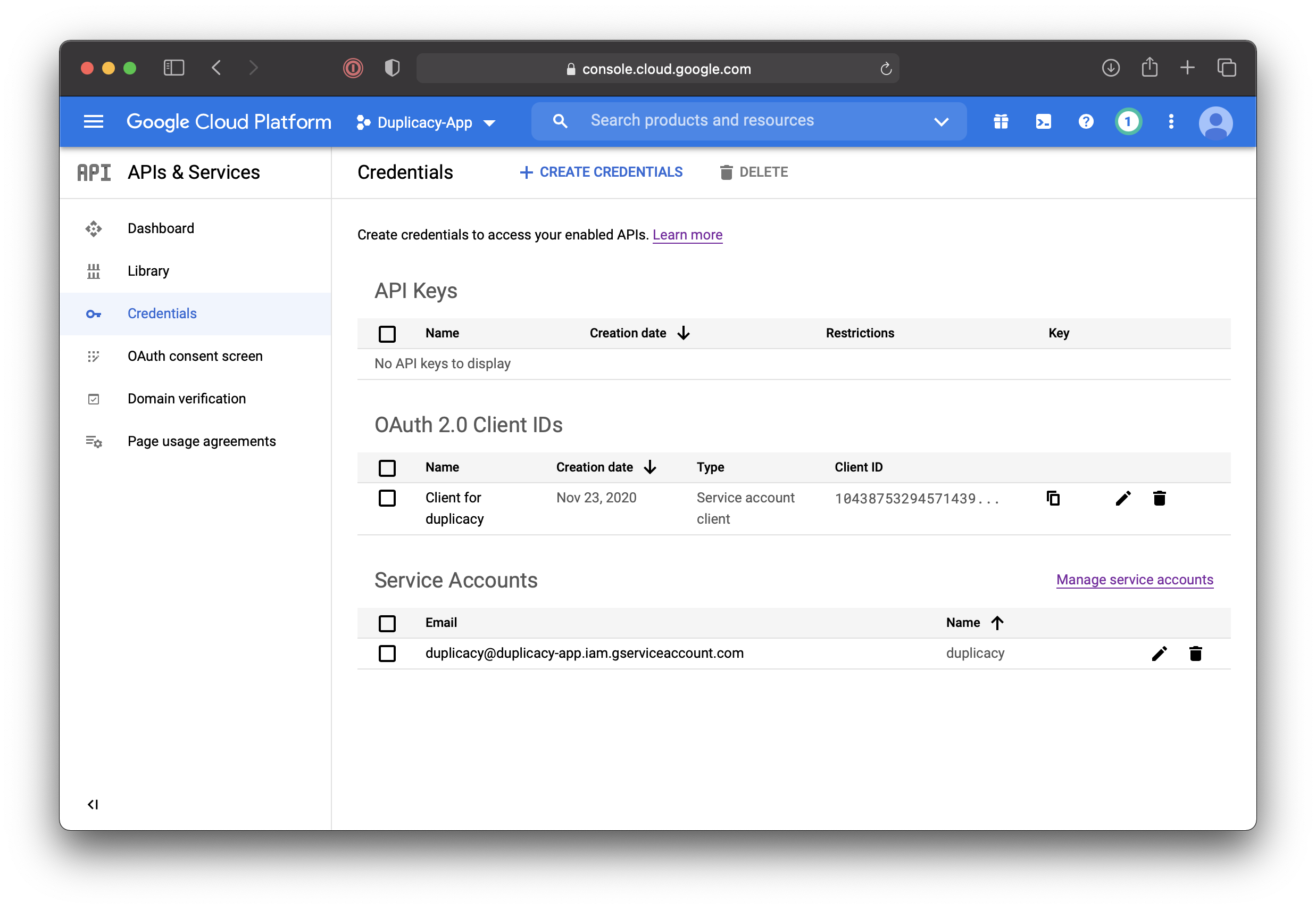
- Here we’ll need to do a few things:
- Make a note of Unique ID for later.
- Expand
SHOW DOMAIN DELEGATIONand tick the checkbox there. This will grant the service account access to all users’ data on the domain. - Click
ADD KEY, “Create New Key”: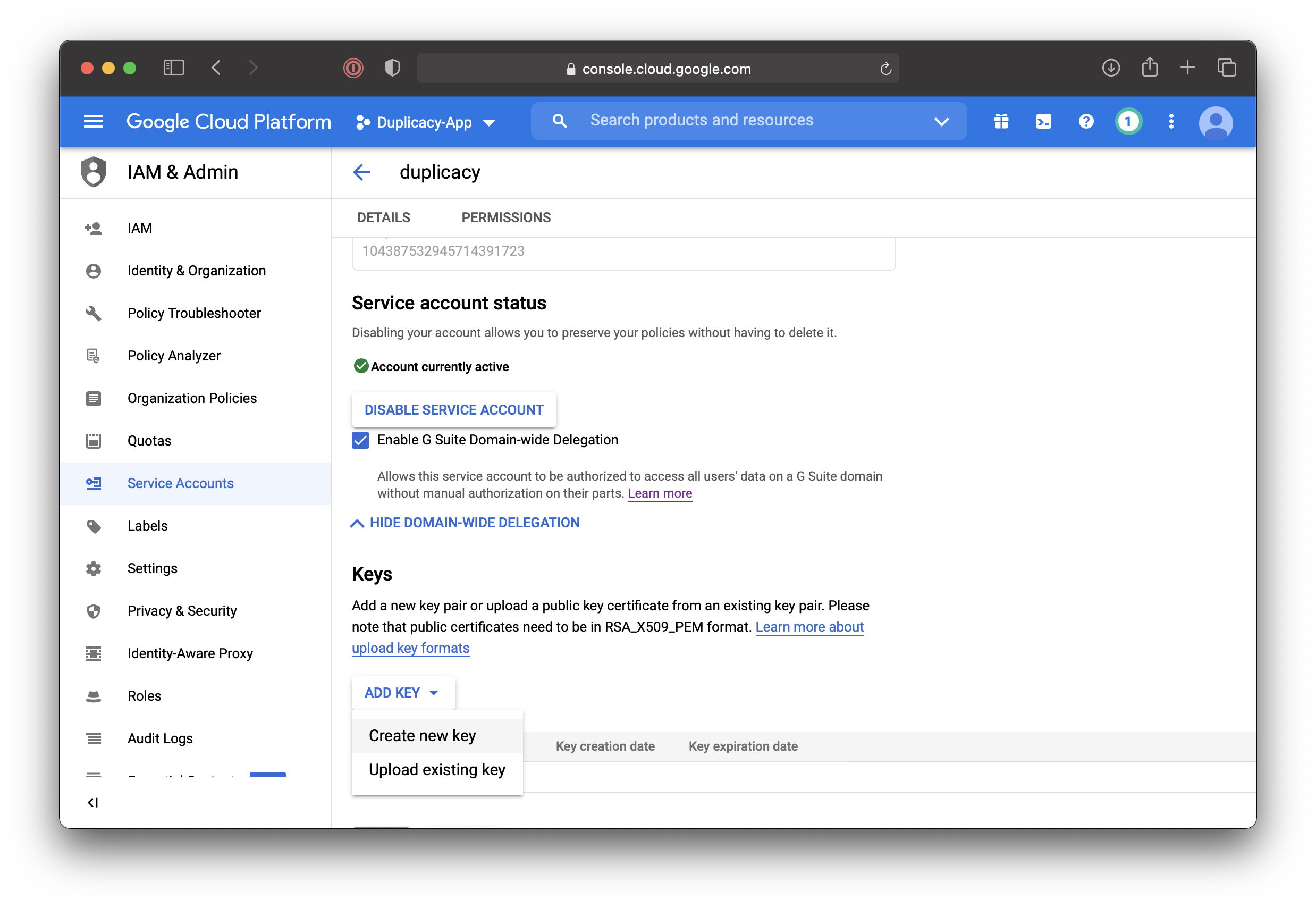
- Select JSON and click
CREATE: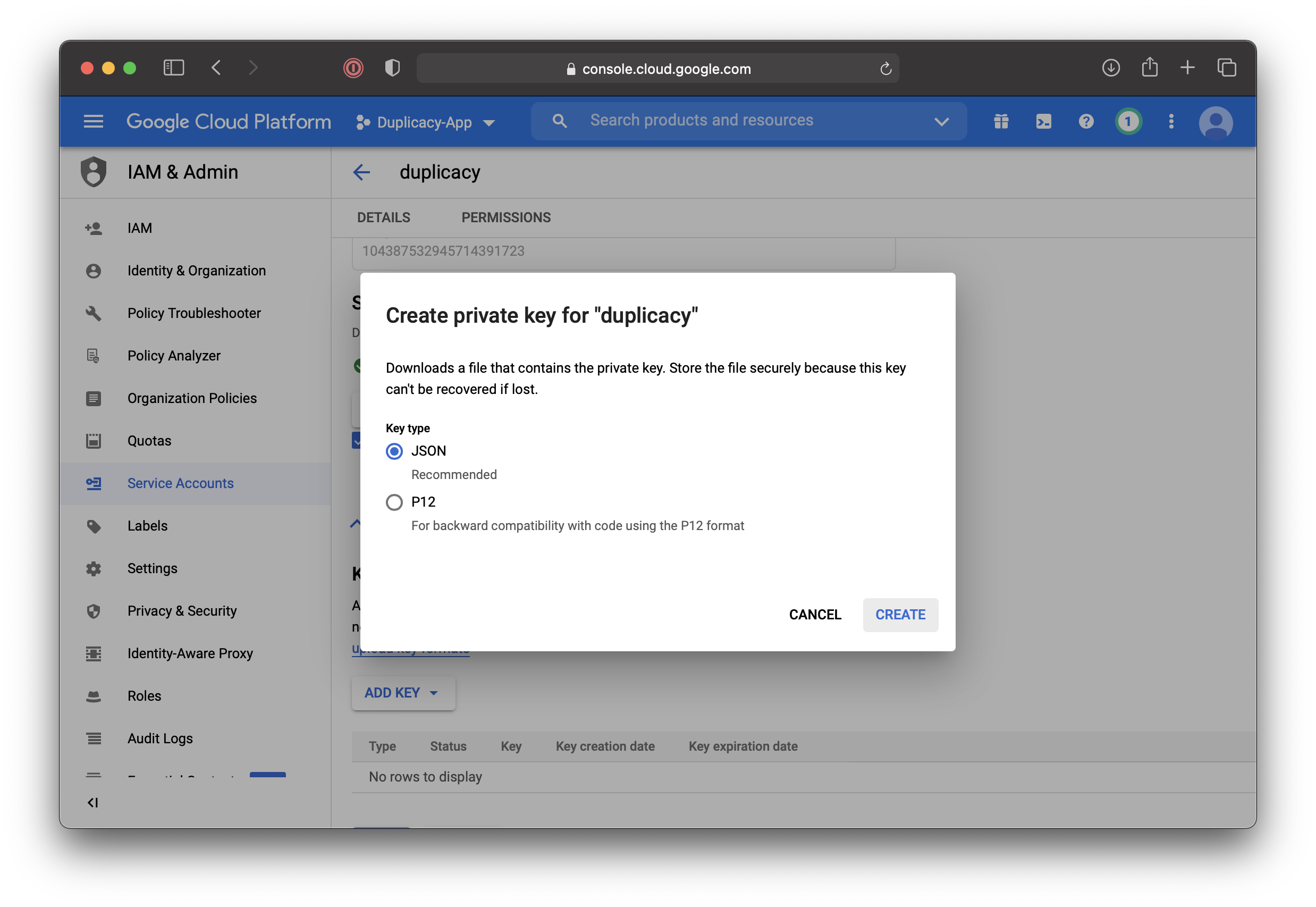
- The JSON file with access credentials including the private keys will be saved to your machine, something like
duplicacy-app-4e8ade810e46.json
Granting service account access to the domain
Now, change of scenery. Go to https://admin.google.com, there
- Click
Security. - Scroll down all the way, click
API Controls. - Scroll down all the way, click
Manage Domain Wide Delegation,Add Newand input the following information:- UniqueID we saved in step 18 above.
- Scope from step 12:
https://www.googleapis.com/auth/drive.appdata Then click
Then click AUTHORIZE.
Configuring duplicacy for impersonation
Open downloaded JSON file and add "subject": "[email protected]" to tell duplicacy which account to impersonate; don’t forget the ,, and the correct scope; same as above:
{
"type": "service_account",
"project_id": "duplicacy-app",
"private_key_id": "4e8ade810e....ea0892f",
"private_key": "--...--\n",
"client_email": "[email protected]",
"client_id": "104387532945714391723",
"auth_uri": "https://accounts.google.com/o/oauth2/auth",
"token_uri": "https://oauth2.googleapis.com/token",
"auth_provider_x509_cert_url": "https://www.googleapis.com/oauth2/v1/certs",
"client_x509_cert_url": "https://www.googleapis.com/robot/v1/metadata/x509/duplicacy%40duplicacy-app.iam.gserviceaccount.com",
"subject": "[email protected]",
"scope": "https://www.googleapis.com/auth/drive.appdata"
}
Building duplicacy from source to get support for subject and scope fields until released
As of today duplicacy does not honor subject and scope field from the json file. More information, along with the link to the pull request can be found here. In the meantime this patch can be applied to the top of tree: https://blog.arrogantrabbit.com/assets/duplicacy_gcd_subject_scope.patch
On a mac, the process is really simple:
- Install go:
brew install go. - Fetch duplicacy and all dependencies:
go get github.com/gilbertchen/duplicacy/duplicacy. This may take a while.
The pull request 612 was merged on March 9. If building using older codebase – apply the patch:
cd ~/go/src/github.com/gilbertchen/duplicacy
curl https://blog.arrogantrabbit.com/assets/duplicacy_gcd_subject_scope.patch | patch -p1
go install github.com/gilbertchen/duplicacy/duplicacy
The executable will end up at ~/go/bin/duplicacy. You may want to symlink it somewhere useful to avoid specifying the full path all over the place:
ln -s ~/go/bin/duplicacy /usr/local/bin/duplicacy
Configuring and testing
Initialize repository
Let us configure duplicacy in the user’s home folder. For convenience, we’ll store the downloaded JSON file right in the users’ home folder. We’ll have duplicacy use the “duplicacy” subfolder at our google drive. We will not use RSA encryption for this example but will use encryption password.
-
Create
.duplicacyfolder and copy the downloaded .json file therecd mkdir -p .duplicacy cp ~/Downloads/duplicacy-app-4e8ade810e46.json .duplicacy/ - Initialize repository with encryption (we’ll use “obsidian” as a backup ID):
% duplicacy init -e obsidian gcd://duplicacy Enter the path of the Google Drive token file (downloadable from https://duplicacy.com/gcd_start):.duplicacy/duplicacy-app-4e8ade810e46.json Enter storage password for gcd://duplicacy:************************************************** Re-enter storage password:************************************************** /Users/me will be backed up to gcd://duplicacy with id obsidianLogin to https://drive.google.com and confirm that the duplicacy folder is present in the root of My Drive if the
driveordrive.filescope was selected. Otherwise click Gear - Settings - Manage Apps and confirm Duplicacy is in the list: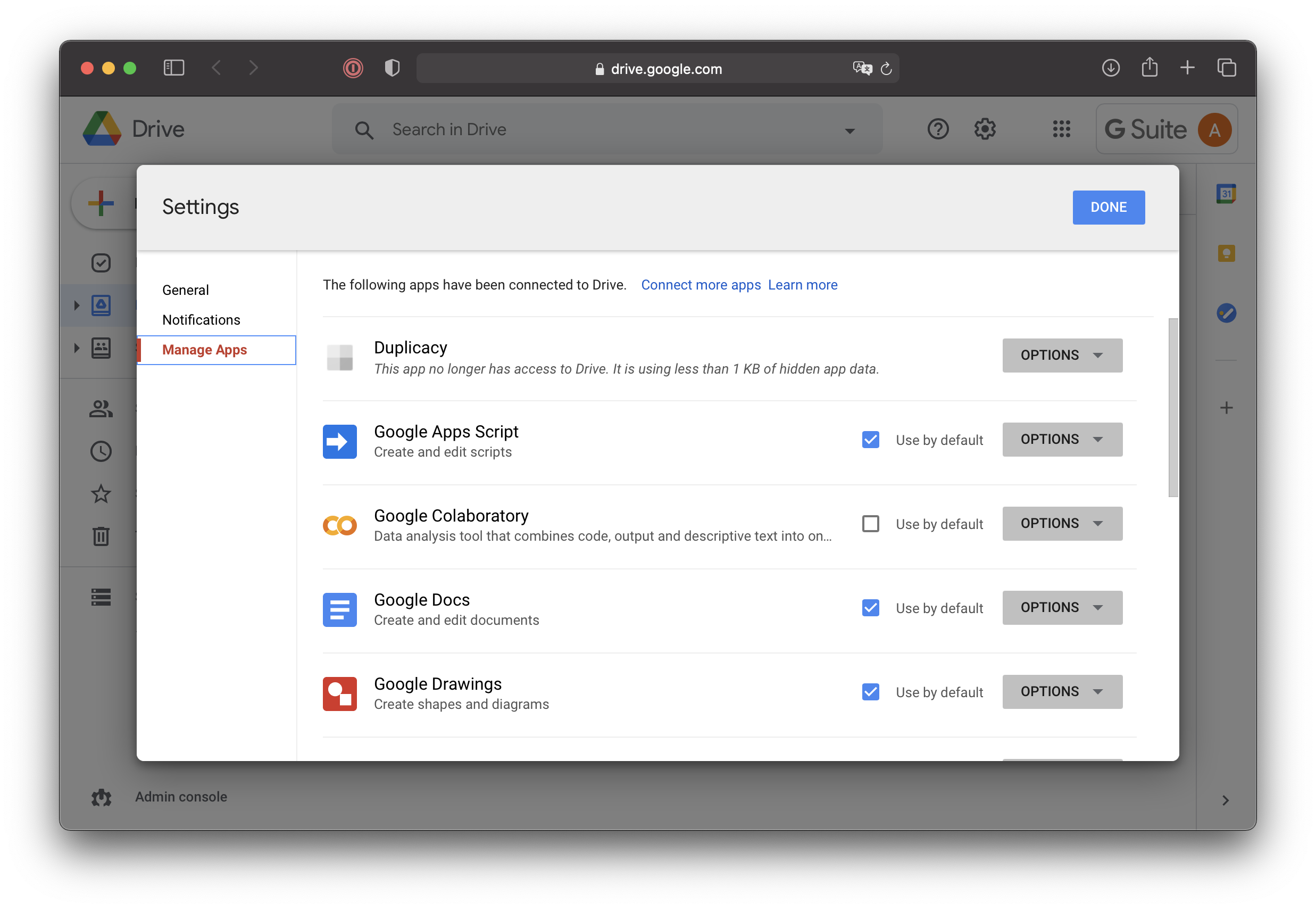
- Configure duplicacy to honor Time Machine exclusions:
% duplicacy set -exclude-by-attribute=trueNote, on the first run duplicacy will prompt for access to the keychain and will store encryption password and path to the GCD token there. If the use of keychain is undesirable, duplicacy can be instructed not to bother and instead, store required data in the
.duplicacy/preferenfcesfile like so:% duplicacy set -key 'password' -value 'stroage-pa$$w0rd' % duplicacy set -key 'gcd_token' -value '.duplicacy/duplicacy-app-4e8ade810e46.json' % duplicacy set -no-save-password=true
Backup
To perform backup run the following from the users’ home:
% duplicacy backup -vss
Few things to note here:
- Duplicacy CLI executable will not have access to Documents, Photos, and other sensitive folders unless one of two things happen:
- SIP is disabled
- Duplicacy is wrapped into an application bundle that is granted Full Disk Access in the System Preferences. Adding naked executable there is not enough. For example, use Duplicacy Web GUI or create a wrapper in Automator.
- If you make a mistake and want to create a repository from scratch – delete the folder on google drive and then nuke
.duplicacy/preferencesfile. Or delete the specific repository from it, if you have more than one. - It’s useful to run the first backup with the
-dry-runflag to ensure that everything is accessible and exclude unnecessary data. - If you have Google File Streams installed and you want to back up contents of the My Drive folder but you have selected
driveordrive.filescope above thereby placing duplicacy datastore intoMy Drivefolder exclude it from backup (yes, GFS supports extended attributes):tmutil addexclusion ~/Google\ Drive\ File\ Stream/My\ Drive/duplicacyIt’s also a good idea to exclude everything next to My Drive via
.duplicacy/filtersfile:+Google Drive File Stream/ +Google Drive File Stream/My Drive/* -Google Drive File Stream/*Note,
Google Drive File Streamis as a symlink to/Volumes/Google Drive; however since we have initialized repo in the user home and duplicacy follows first level symlinks this happens to work well.
History
| Nov 23, 2020 | initial publication |
| Apr 9, 2021 | Modified the patching section to reflect that the PR has been merged to mainline |